# 自定义导航组件
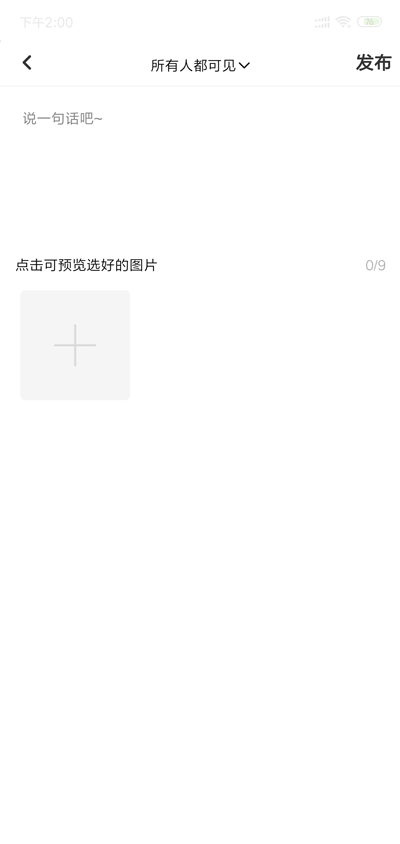
路由跳转到内容发布页
// 监听原生标题导航按钮点击事件
onNavigationBarButtonTap(e) {
switch (e.index) {
case 1:
// 打开发布页面
uni.navigateTo({
url:'../add-input/add-input'
})
break
}
}
1
2
3
4
5
6
7
8
9
10
11
2
3
4
5
6
7
8
9
10
11
禁用原生导航, 自定义导航注意事项:
文字跑到手机状态栏最上面, 解决办法:
引入三个组件到components中 uni-icons, uni-nav-bar, uni-status-bar
在 add-input组件中引入
<template> <view> <!-- 自定义导航栏 --> <uni-nav-bar left-icon="arrowleft" title="标题" @clickLeft="back" /> </view> </template> import uniNavBar from '../../components/uni-nav-bar/uni-nav-bar.vue' ....1
2
3
4
5
6
7
8
9此时手机端的标题栏生效, 但是还处于状态栏之上, 还需要调整, 配置一个参数
<uni-nav-bar :statusBar="true" left-icon="arrowleft" title="标题" @clickLeft="back" />1需要添加导航栏右边文字, 再使用传参的方式
<!-- 自定义导航栏 --> <uni-nav-bar :statusBar="true" rightText="发布" left-icon="arrowleft" title="标题" @clickLeft="back" />1
2修改中间部分, 通过插槽的方式展示
<template> <view class="add-input"> <!-- 自定义导航栏 --> <uni-nav-bar :statusBar="true" rightText="发布" left-icon="arrowleft" @clickLeft="back" @clickRight="submit"> <view class="u-f-ajc" @tap="changelook"> <text>{{yinsi}}</text> <view class="icon iconfont icon-xialazhankai"></view> </view> </uni-nav-bar> </view> </template> <script> let changelook = ['所有人可见', '仅自己可见'] import uniNavBar from '../../components/uni-nav-bar/uni-nav-bar.vue' export default { components: { uniNavBar }, data() { return { yinsi: '所有人可见' }; }, methods: { // 返回 back() { uni.navigateBack({ delta: 1 }) }, // 发布 submit() { console.log('发布') }, // 隐私 changelook() { uni.showActionSheet({ itemList: changelook, success: (res) => { this.yinsi = changelook[res.tapIndex] } }); } } } </script> <style lang="less" scoped> // 深度选择器 .add-input { /deep/ .uni-navbar__header-container { justify-content: center; } } </style>1
2
3
4
5
6
7
8
9
10
11
12
13
14
15
16
17
18
19
20
21
22
23
24
25
26
27
28
29
30
31
32
33
34
35
36
37
38
39
40
41
42
43
44
45
46
47
48
49
50
51
52
53
54
55
56
← 搜索页开发(下) textarea组件使用 →
