# 23.高阶组件
# 1.概述
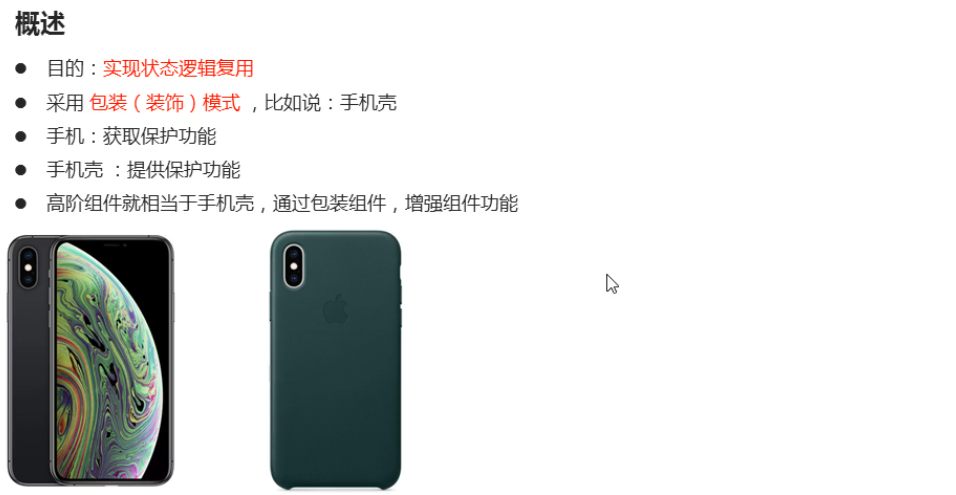
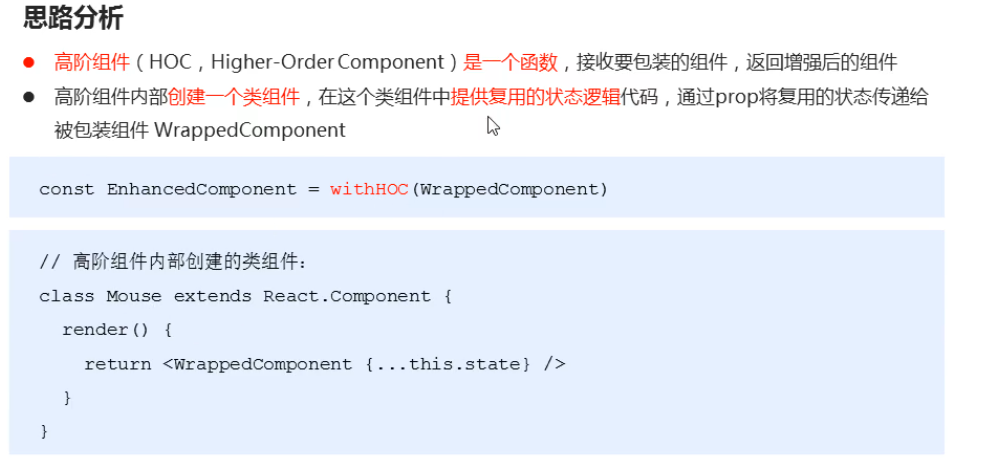
# 2.使用步骤
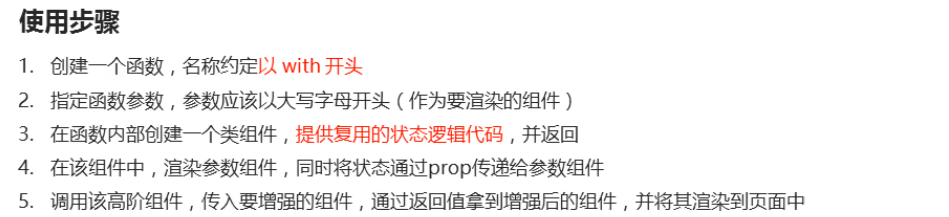
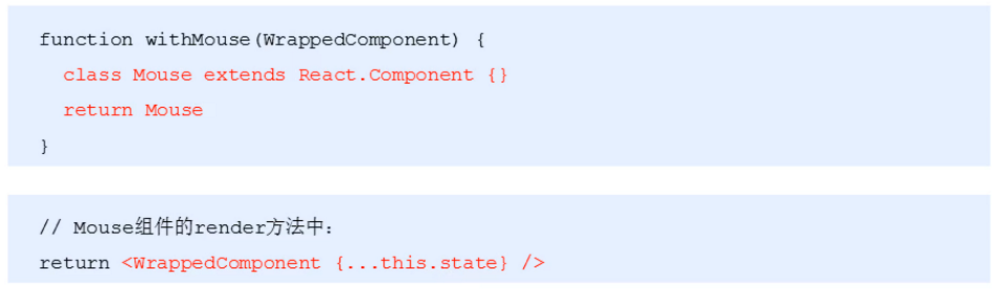
调用上面的高阶组件
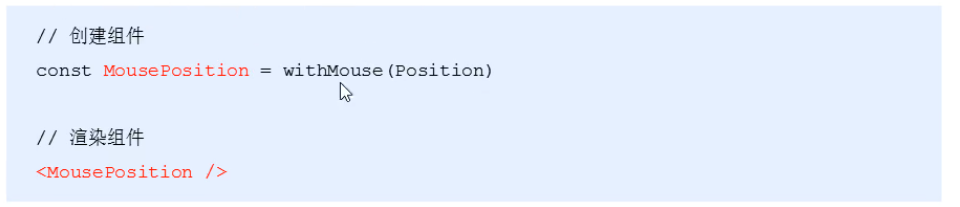
相关代码:
// 2.创建高阶组件
function withMouse(WrappeComponent) {
class Mouse extends React.Component {
// 提供状态
state = {
x: 0,
y: 0
}
handleMouseMove = e => {
this.setState({
x: e.clientX,
y: e.clientY
})
}
// 控制鼠标状态的逻辑
componentDidMount() {
window.addEventListener('mousemove', this.handleMouseMove)
}
componentWillUnmount() {
window.removeEventListener(('mousemove', this.handleMouseMove))
}
render() {
return <WrappeComponent {...this.state}></WrappeComponent> ⭐⭐⭐
}
}
return Mouse
}
// 2.用来测试高阶组件
const Position = props => (
<p>
鼠标当前位置: (x: {props.x}, y:{props.y})
</p>
)
// 3.获取增强后的组件
const MousePosition = withMouse(Position)
// 4.使用高阶组件
class Higher extends React.Component {
render() {
return (
<div>
<h1>高阶组件</h1>
{/* 渲染增强后的组件 */}
<MousePosition />
</div>
)
}
}
1
2
3
4
5
6
7
8
9
10
11
12
13
14
15
16
17
18
19
20
21
22
23
24
25
26
27
28
29
30
31
32
33
34
35
36
37
38
39
40
41
42
43
44
45
46
47
48
49
50
2
3
4
5
6
7
8
9
10
11
12
13
14
15
16
17
18
19
20
21
22
23
24
25
26
27
28
29
30
31
32
33
34
35
36
37
38
39
40
41
42
43
44
45
46
47
48
49
50
# 3.设置displayName
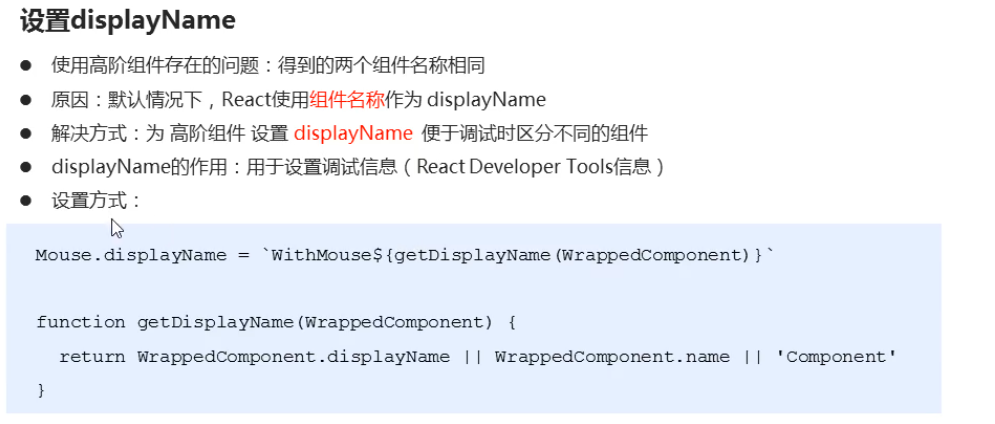
# 3.相关代码:
// 创建高阶组件
function withMouse(WrappeComponent) {
class Mouse extends React.Component {
// 提供状态
state = {
x: 0,
y: 0
}
handleMouseMove = e => {
this.setState({
x: e.clientX,
y: e.clientY
})
}
// 控制鼠标状态的逻辑
componentDidMount() {
window.addEventListener('mousemove', this.handleMouseMove)
}
componentWillUnmount() {
window.removeEventListener(('mousemove', this.handleMouseMove))
}
render() {
return <WrappeComponent {...this.state}></WrappeComponent>
}
}
// 设置 displayName
Mouse.displayName = `WithMouse${getDisplayName(WrappeComponent)}` ⭐⭐⭐
return Mouse
}
// 封装 displayName 方法 ⭐⭐⭐
function getDisplayName(WrappeComponent) {
return WrappeComponent.displayName || WrappeComponent.name || 'Component'
}
// 用来测试高阶组件
const Position = props => (
<p>
鼠标当前位置: (x: {props.x}, y:{props.y})
</p>
)
// 移动天使组件
const Angel = props => (
<img src={img} alt="猫" style={{ position: 'absolute', left: props.x - 50, top: props.y - 50 }} />
)
// 获取增强后的组件
const MousePosition = withMouse(Position)
const MouseAngel = withMouse(Angel)
class Higher extends React.Component {
render() {
return (
<div>
<h1>高阶组件</h1>
{/* 渲染增强后的组件 */}
<MousePosition />
<MouseAngel />
</div>
)
}
}
1
2
3
4
5
6
7
8
9
10
11
12
13
14
15
16
17
18
19
20
21
22
23
24
25
26
27
28
29
30
31
32
33
34
35
36
37
38
39
40
41
42
43
44
45
46
47
48
49
50
51
52
53
54
55
56
57
58
59
60
61
62
63
64
65
66
2
3
4
5
6
7
8
9
10
11
12
13
14
15
16
17
18
19
20
21
22
23
24
25
26
27
28
29
30
31
32
33
34
35
36
37
38
39
40
41
42
43
44
45
46
47
48
49
50
51
52
53
54
55
56
57
58
59
60
61
62
63
64
65
66
# 4.传递 props
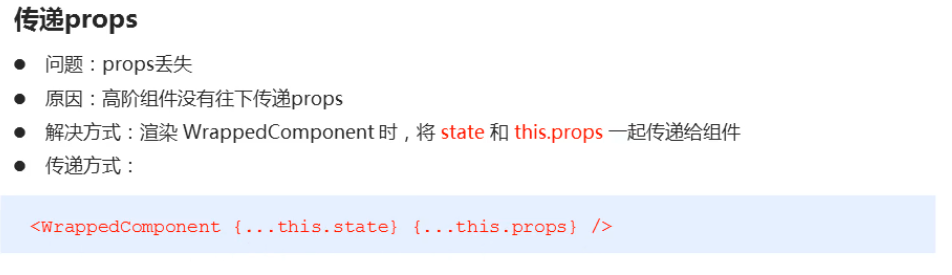
# 5.方式二: 自己包装一个组件
文件1:
import React from 'react'
import {NavLink} from 'react-router-dom'
export default class MyNavLink extends React.Component {
render() {
return (
<NavLink {...this.props} activeClassName="activeClass"></NavLink>
)
}
}
1
2
3
4
5
6
7
8
9
10
2
3
4
5
6
7
8
9
10
文件2:
import MyNavLink from './MyNavLink' // 导入包装后的组件
<MyNavLink className="list-group-item" to="/about">About</MyNavLink> // 已经包含了activeClassName
<MyNavLink className="list-group-item" to="/home">Home</MyNavLink>
1
2
3
4
2
3
4
- 使用包装后的组件, 再也不需要写重复的 activeClassName
